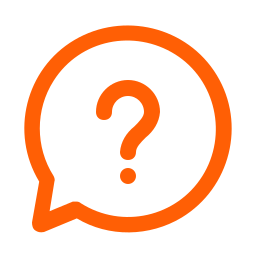AI Policy Guidelines
Generative AI presents a range of intrinsic problems for scholars which we have analyzed in our recent papers. (Please read them!) With our CGMap application, we have calibrated the technology to do only those things that it does well. However, if you decide to use Generative AI through publicly available interfaces, as well as being extremely cautious of their deficiencies for scholarly work, also we require you to provide: a) your prompts; b) output text, with before/after highlighted to indicate the impact of the AI on the work (e.g. use “compare documents” in Word); and c) a change note analyzing your experience of advantages and disadvantages in use. Please review for the broad picture the University’s website https://www.vpaa.uillinois.edu/digital_risk_management/generative_ai/. Be sure you are familiar with the basic benefits and deficiencies of these models (bias, temporal limits on content, hallucinations etc.), and have a basic understanding of how they operate.
The following are the most common questions we receive related to an LDL course. We also receive several common questions associated with the CGScholar Platform