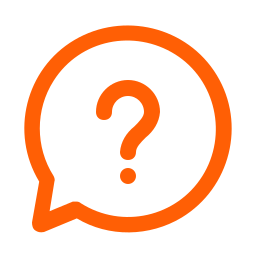CGScholar Resources
How do I create Updates?
- Go to the course community page => Click the course name on the left part of the course community page => Open the drop-down menu => Updates => “Add an Update” => Write the title and the content that you want. Use the toolbar to add images, embed videos, etc. Choose a title that is unique and descriptive and refers to the relevant update #.
- Be sure that you are on the course community page (check the community icon on the left) and not your personal profile!!
Otherwise, the updates will not be counted towards your Analytics and your peers will not see them and may not comment on them.
What do I do if I get a notification that says, “We’re sorry, but something went wrong…” while working in CGScholar?
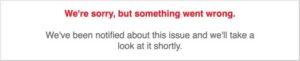 | |
- Please close your browser and re-open it.
- Clear your cache.
- Open a new browser
- Work in other parts of Scholar (occasionally Creator may be unavailable while the Community and Updates section is still available)
- If the issue persists, please let us know, by sending us a screenshot of the problem, the link you were accessing, the browser you are using, and the date and the time that the issue occurred.
* Note that this issue generally occurs during times of high volume, such as the night before or the day of a major deadline.
How do I change the title of my Work?
In Creator => About this Work => Info => Title => Click the yellow pencil next to the word Title => Write the title you want for your work
How do I create subsections for my work using the Structure tool?
- About this work => Structure => Add new => Choose the type of section – Label the section
- Select the individual sections and subsections to add your content
- You will not see your section titles within the body of the work – the page will initially be blank
- You can indent the section or move it up and down by highlighting it, then using the yellow + icon
- Use the printer icon on the top right corner in Creator to see how your work looks; Sections and Subsections will appear in large blue font
I copied and pasted my references from Word, but none of my formatting transferred
To minimize errors when copying and pasting from Word processing platforms, CGScholar does not accept pasting formatted text. You’ll need to manually format your references after you paste them into CGScholar.
Pasting within CGscholar has the same result.
How do I create the Left and Right side in a Learning Module?
- Go to your work in Creator => About this Work => Structure => Add New => Write the title of the section => At the “Element type” => Choose “Two-Sided Section” => Save This will be the heading of your Section. Now let’s create the left and right side.
- Go to About this Work => Add New => Write “For the Student” or something similar to the title => At the “Element type” => Choose “Left (Member) Side of a Two-sided Section) => Save => Scroll over this title and click the “Move” button => Drag the “For the Student” Section under the title of your Two-Sided Section, in order to make it a subsection of
- Go to About this Work => Add New => Write “For the Instructor” or something similar to the title => At the “Element type” => Choose “Left (Member) Side of a Two-sided Section) => Save => Scroll over this title and click the “Move” button => Drag the “For the Instructor” Section under the title of your Two-Sided Section, in order to make it a subsection of
- Important Tip * Use the print icon on the top right corner to check how your Work looks and verify that you have the appropriate
How do I submit a Work for peer review?
Click “Submit for Review” button on the bottom left part of the page to release your Work for feedback
How do I submit a Work for publication?
Click “Submit Revised Work” button on the bottom left part of the page to release your Work for publication review
Where do I write coded annotations in the reviews?
Click on the feedback request you received => Go to the Work of your peer => Feedback => Annotations => Select the part of the Work text that you want to annotate => Click “Create Annotation” on the right part => Write the code of the annotation and your comment in the comment area, like this:

Why is the petal of Coded annotations in Analytics not updated?
The metric for coded Annotations is updated manually twice in the duration of the course. Please be patient if you don’t see it updated, it will go through by the end of the course.
Why I do not see the annotations or comments of the peer reviews I got?
Please check the older versions of your Work to find the one you submitted for peer feedback. (About this Work => Versions).
How do I submit Self-Reviews?
- In order to do the Self-Review: Go to your work in Creator => Feedback => Reviews => Review
- Do the self-review of your Work at your final version, the one you are about to submit or submitted as final, after any changes you may have made
- Your self-review should be about describing how you have incorporated the feedback (reviews and annotations) and what changes you have made to your work
How do I save a new version of my work?
At the lower left of your work, when you hover over the Save button, you’ll see a small checkbox appear that says Save as a New Version
Only “dated” versions (and not “current”) can be published. If you are asked to revise your work during the TA or Instructor review cycle, be sure to save as a new version and provide the correct version number in the dialogue.
How do I submit Feedback on Feedback / How to rate the reviews of your peers to your Work?
- Go to your work in Creator => Feedback=> Review=> Results=> Choose the review you want to rate => Overall Feedback Criterion (at the bottom right corner) => Rate and comment about the feedback => Write any comments you may have for specific ratings in the designated area under the comment you got from your
- Please be careful not to forget the rating!! Once you click Submit, it cannot be
I forgot to rate my reviewer(s). Can I change that?
Unfortunately, you can not change the rating. Most peers understand if they see a zero, that the author forgot to add a rating. The comments that you provide in the “feedback on feedback” are the most important.
Why are my Analytics not up to date?
- It takes up to a day for Analytics to update. You can see the last time they were updated on the left part of the Analytics
- Whenever a new petal is added, or a Work starts, the overall score decreases and the score of some petals decreases, because they count the average of all the things you have to submit. Thus, once Work 2 project starts, the average score will go down a little till you submit your Work 2. In order to get 100% in each petal, you need to complete for example, the “Average number of words per reviews”, and all the word counts, when Work 2 project starts, they all go down. This happens because the metrics start to count the average of Work 1 and So, till you submit everything for Work 2, the scores will be a little lower than they were when they were showing just your Work 1 performance.
- The Oral Presentation/Video completion is manually entered periodically during the term
- The Coded Annotations are manually added at the end of the term