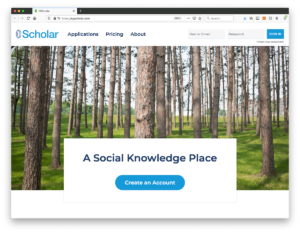CGScholar is the platform where all course material and the interactions with peers are accessed.
CGScholar is developed by a team of researchers in the College of Education in order to explore and advance the affordances of digital spaces for more effective and engaging online learning.
For some background information about CGScholar, visit this link.
CGScholar Help
If you are not familiar with the CGScholar learning environment, please visit our ‘Getting Started in CGScholar’ learning module and view the “For the Member” side of sections 1-4. Also, you can visit the CGScholar Tutorials.
For technical support as you navigate the CGScholar platform visit the following pages:
Creating an Account on CGScholar
- If you do not already have a CGScholar account, create one here. (Be sure that you also validate your account by responding to the post-creation email. If you don’t receive a confirmation request by email, check your spam folder.)
- You have permanent access to and use of your personal CGScholar account at no charge. You can also use it with your students while enrolled in the LDL program. CGScholar is available for wider use through Common Ground Research Networks, a not-for-profit public benefit corporation in which William Cope and Mary Kalantzis are directors.
CGMap Help
CGMap is a concept mapping and peer review tool that is connected with CGScholar. You can access it by using the link under the Shares area in your course community or through this link.
To find instructions on how to use CGMap for your reviews in the LDL courses, please watch the following tutorial videos:
1. CGMap 2.0 Tutorial: Peer Review Process
2. CGMap 2.0 Tutorial: Feedback on Feedback Process
Privacy Settings
There is a settings link in pull-down menu behind your name on your personal profile page. Here, you are offered four different options. We request that you do not select the “private” option (the most private of the four options) during the course, because this will prevent other people from seeing your profile and your contributions to the course. You should leave your profile no less open than “closed.” (Of course, feel free to change your settings to “private” at the conclusion of the course.) The most open of the four settings is public, which means people can see your page and your work who do not have CGScholar accounts. You might choose the “public” option if you wish to share our profile and portfolio with a potential employer. You can also create deep links to your profile or work to which you can point people directly.